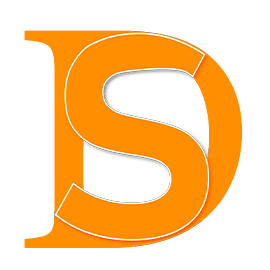2023 Guide: How to Manage Google Ads for Another Account from Your Own Account
2023 Guide: How to Manage Google Ads for Another Account from Your Own Account
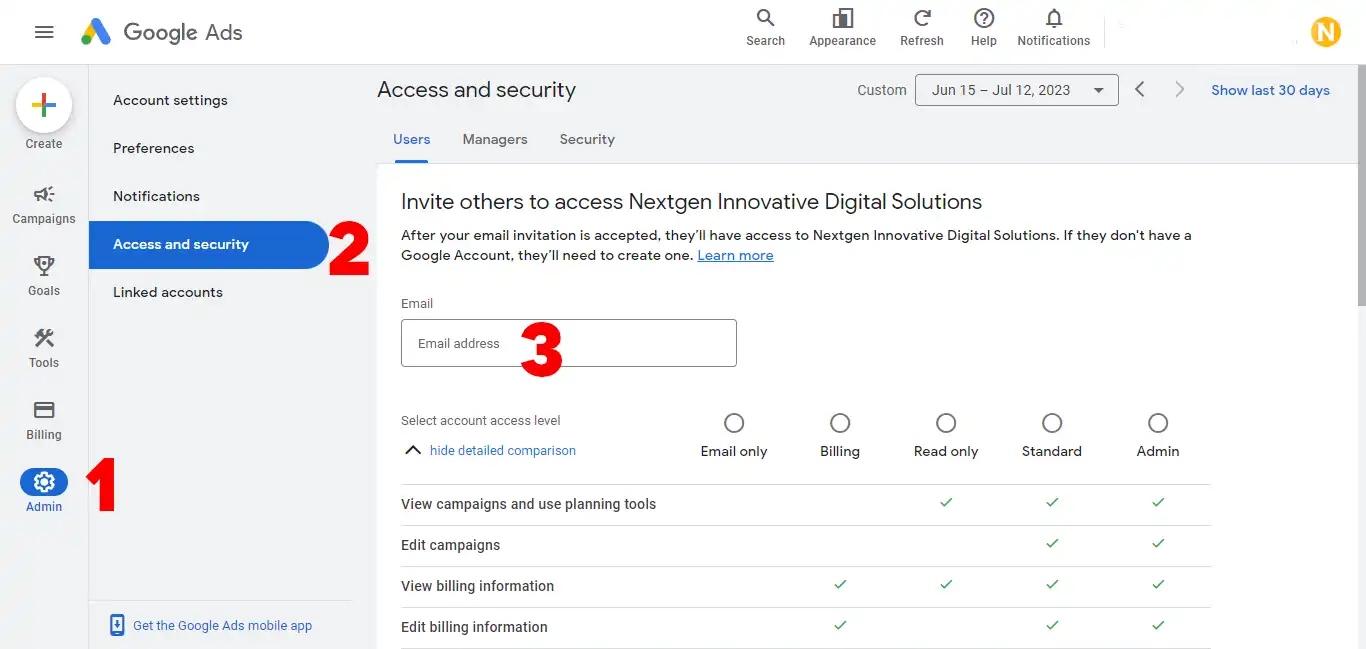
Table of contents
- 2023 Guide: How to Manage Google Ads for Another Account from Your Own Account
- 2023 Guide: How to Manage Google Ads for Another Account from Your Own Account
- Step 1: Request Access to the Account
- Step 2: Sign in to Your Own Google Ads Account
- Step 3: Access the Account Settings
- Step 4: Navigate to Account Access
- Step 5: Add the Desired Account
- Step 6: Send an Invitation
- Step 7: Account Owner Acceptance
- Step 8: Confirmation of Access
- Step 9: Switching to the Managed Account
- Step 10: Managing the Account
- 2023 Guide: How to Manage Google Ads for Another Account from Your Own Account
- Hello! We are a group of skilled developers and programmers.
2023 Guide: How to Manage Google Ads for Another Account from Your Own Account
Running Google Ads from your own Google account might be a useful approach to handle many ad campaigns efficiently. You may acquire access to another account and manage its advertising operations by following a few easy steps. This guide will help you through the process, giving you step-by-step directions to guarantee a seamless transfer.
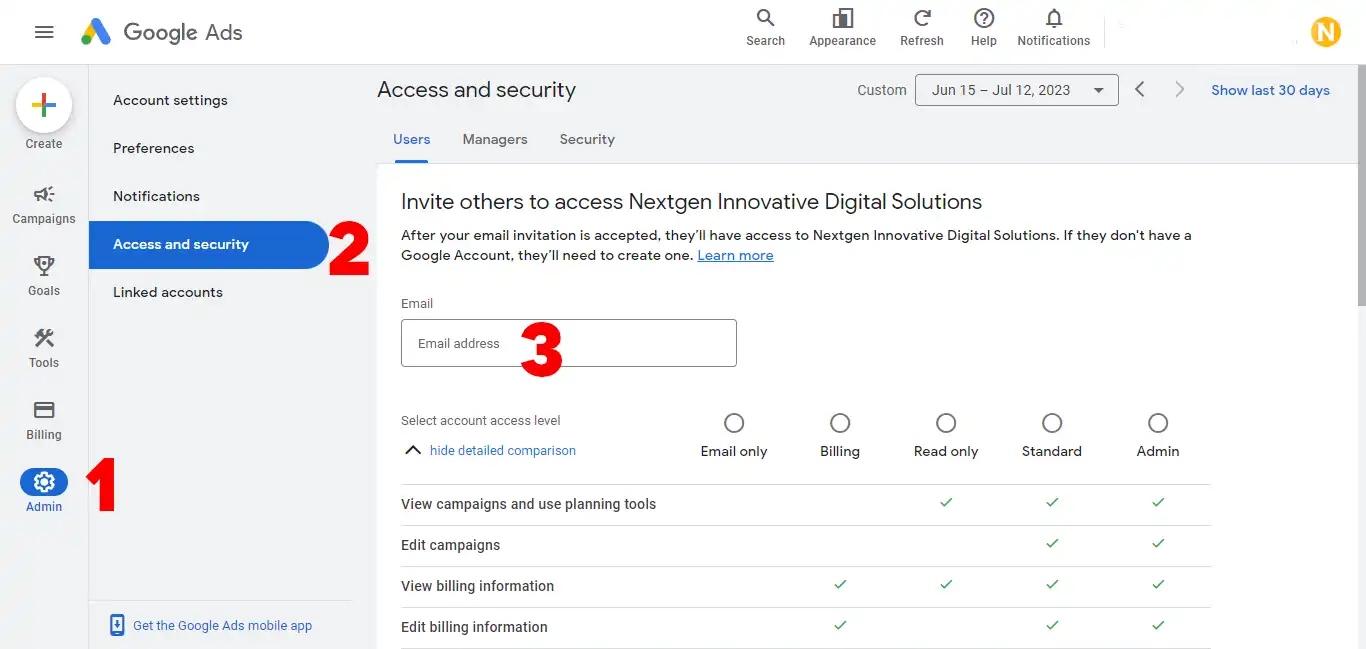
Step 1: Request Access to the Account
The first step is to log in to the Google Ads account you want to modify. You must be added as an administrator or have the required credentials to do so. Request access from the account owner, describing your goals and the amount of access you desire.
Step 2: Sign in to Your Own Google Ads Account
Once you have the necessary access permissions, sign in to your own Google Ads account using your Google credentials. Open a web browser and navigate to the Google Ads website (https://ads.google.com). This will serve as your base for managing multiple accounts.
Step 3: Access the Account Settings
Locate the “Tools & Settings” icon in the top-right corner of the page after logging in. It looks like a wrench. When you click on the icon, a dropdown menu with numerous options appears.
Step 4: Navigate to Account Access
Select “Account access” from the dropdown menu under the “Setup” section. This will lead you to the page where you may manage your account access.
Step 5: Add the Desired Account
On the “Account access” tab, look for the blue plus sign (“+”) labelled “Add Account.” To begin the process of adding the account you wish to administer, click on this symbol.
Step 6: Send an Invitation
Enter the email address connected with the Google Ads account you want to manage, and then click “Send invitation.” The account owner will receive an invitation.
Step 7: Account Owner Acceptance
Your invitation will be sent to the owner of the other Google Ads account via email. They must accept the invitation and provide you the proper access level, such as admin or standard, in order for you to efficiently administer their account.
Step 8: Confirmation of Access
You will receive an email verifying your new account access credentials after the account owner authorises you access. Return to your Google Ads account to continue.
Step 9: Switching to the Managed Account
Refresh your Google Ads account’s “Account access” page. The newly added account should now be visible among the available accounts. Locate and select the checkbox next to the account name. Finally, switch to the second Google Ads account by clicking the “Switch” option.
Step 10: Managing the Account
Congratulations! You’ve activated Google Ads for the other account. Use the Google Ads interface’s numerous features and capabilities to build and manage campaigns, establish budgets, create ad groups, and do any other necessary operations.
Read: Experience Culinary Delight with Renowned Chef Hilda Bassey – A True Master in the Kitchen
Read: The Ultimate Guide to CAC Registration: Everything You Need to Know
Read: How Bank of Industry Nigeria is Empowering Entrepreneurs Across the Nation
Conclusion
By centralising your advertising efforts, managing Google Ads for another account from your own account may save you time and work. You may simply request access, move between accounts, and efficiently manage several ad campaigns by following the procedures indicated in this article. Use this effective way to simplify your Google Ads administration and maximise your advertising results.
Please keep in mind that the Google Ads interface may change over time. If you run into any problems during the procedure, consult Google’s official instructions or contact Google Ads support for the most up-to-date advice.